Before Using Ocrenger¶
Before using Ocrenger¶
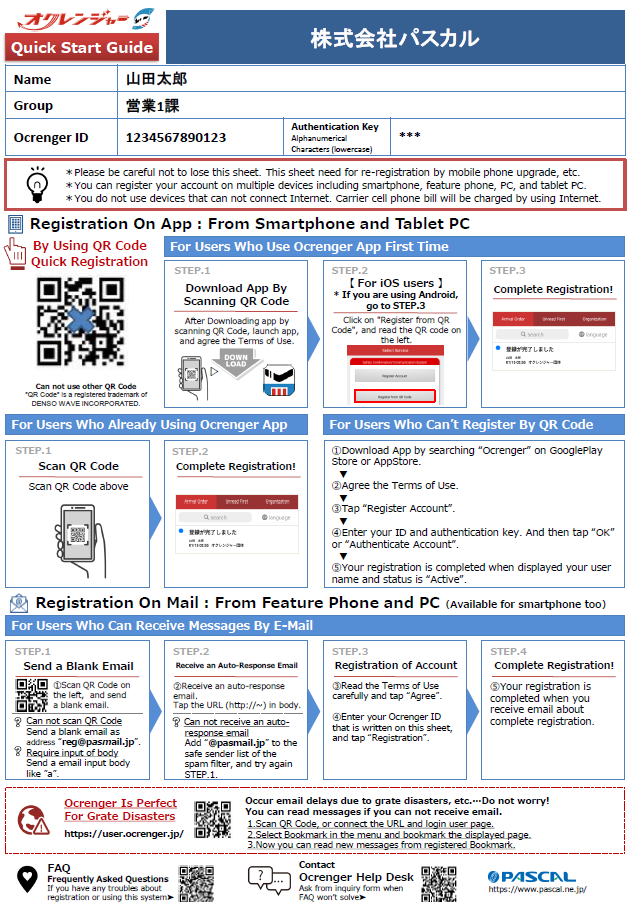
- You need your ID to make inquiries to our Help Desk, to request reregistration, or for many other purposes. Please be careful not to lose your Quick Start Guide (see the picture on the right).
- You can register your account on multiple devices with one ID, including cellphones, smartphones, and computers.
*You can also register by scanning the QR code for quick registration.
* Your devices need to be connected to the Internet.
* You don’t need your ID to register for the Free Information Delivery Service.
If you don’t know your ID¶
- If your administrator to reissue a Quick Start Guide.
- IDs are you have lost the registration completion email or your Quick Start Guide, request personal information. Pascal Corporation, including the Ocrenger Help Desk, does not have a record of IDs.
* You can confirm your ID on the Ocrenger User Site. (Please refer the page Menu item Description).
To be notified of message arrival¶
-
Make necessary registration to be notified of message arrival.
If you have a smartphone (Android or iPhone), you can use the app, email, or both for registration.
* It is not compulsory to register by both means.
* It is recommended that you register both the account and email address(es) in case some trouble occurs such as delay in email transmission. As both the app and your email system will try to notify you of message arrival (ringtone, vibration, etc.), you will notice message arrival sooner.① App: The Ocrenger App receives messages.
As the app adopts push technology to receive messages (Android adopts pull technology as well), it would not be affected by email transmission delay caused by a large-scale disaster.
② Email: You will receive emails notifying you of message arrival.
* Your email address will not be displayed on the Ocrenger Administration Site. -
Bookmark the User Menu page on the Ocrenger User Site so that you can readily check and read messages, schedules, bulletin boards, etc.
* As the website does not notify you of the arrival of messages, be sure to register your account on the app or register your email address(es).
If you no longer need to receive messages¶
When you no longer need to receive messages from your organization due to graduation, changing schools, retirement, etc., your organization (sender of messages) will delete your ID. You do not usually have to go through any procedures.
* If you keep receiving messages, please unregister you email address(es) (Please refer the page Deletion of Email Address) or delete your account (Please refer the page Deletion of Account(Android) or Deletion of Account(iOS)).
When you changed your phones¶
- App users:
Download the Ocrenger App at Google Play or App Store and register your account.
* You cannot transfer messages you received in the past to your new phone. Go to the User Menu on the Ocrenger User Site to read past messages. - Email users:
If your email address has been changed, register your new email address referring to the Quick Start Guide (Please refer the page Registration of Email Address).
* If your email address has not be changed, you don’t have to register your email address again.
If You Are Registered in the App¶
-
App Data Migration
This app supports data migration when changing devices within the same OS (Android → Android, iOS → iOS).For Android
※Android 6.0 and later
If a backup is saved to Google Drive, you can transfer app data by restoring the backup.For iOS
※iOS 12 and later
You can transfer app data to a new device by creating a backup with iCloud or your PC and restoring it to the new device.When transferring data, app settings configured from the OS, such as notification permissions or location permissions, may not be carried over.
Please check and configure the app permissions from your device settings as needed. -
If you are using an app version earlier than the following, or have not performed data migration
iOS: 2.6.2
Android: 1.19.0Please download the Okurenja app from the Play Store or App Store and register an account.
※You cannot transfer information from previously received messages. You can view past messages from the user menu.
Ocrenger Help Desk¶
Phone number 050-3529-5853
Japanese-speaking staff only
Service hours: From 9:00 a.m. to 12:00 p.m., and 1:00 p.m. to 5:00 p.m. on weekdays.