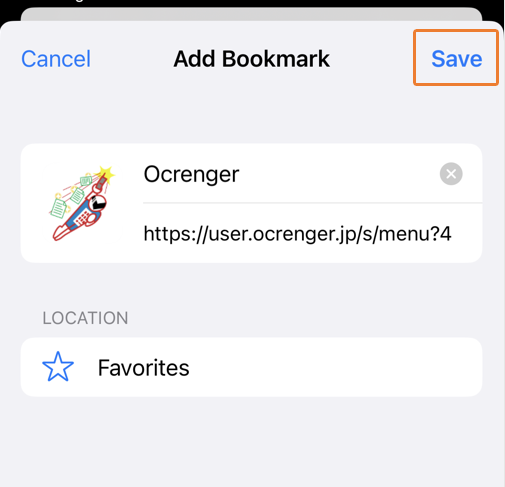Email Address Registration/Bookmarking¶
Introduction¶
Set up your smartphone as stated below, so that you can receive the notification of message arrival without fail.
* You may not be able to receive notifications even if you do not use a email filter, so be sure to follow the procedure stated below.
Add “pasmail.jp” to the safe sender list of the email filter of your smartphone and cancel the function to reject emails including URLs.
As for details, visit our website at the URL below.
https://www.ocrenger.jp/method/index.html
Mail¶
Registration of Email Address¶
-
Read the QR code, or enter “reg@pasmail.jp” in the addressee box and send a blank email.
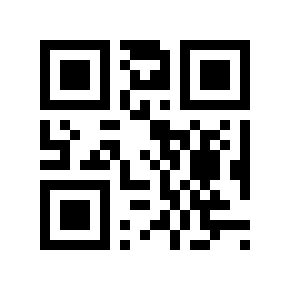
* No need to enter a subject or text. If you cannot send a blank email, enter a character in the text box and send it.
* Use your own smartphone to send a blank email so that your email address will be properly registered. -
In about five minutes after sending a blank email, you will receive a reply. Tap the URL shown in the text to move to the Ocrenger User Site.
* If your phone is not SSL compatible, tap the URL in the lower part of the message.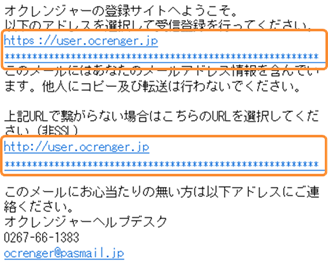
If you do not receive a reply in five minutes:
The reply may have been blocked by the email filtering function of your smartphone. After changing the setting of your smartphone, go back to the first step of the procedure. -
After confirming the Terms of Use, tap Agree.
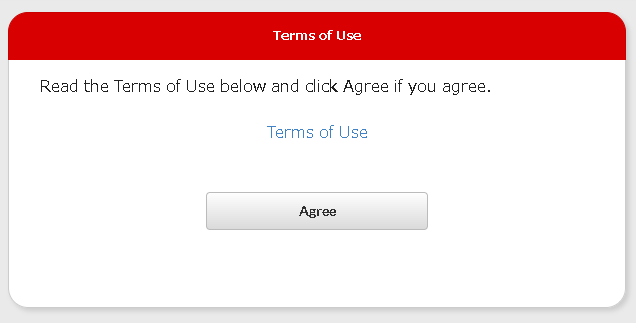
-
Enter your ID , Authentication key and tap Log in.
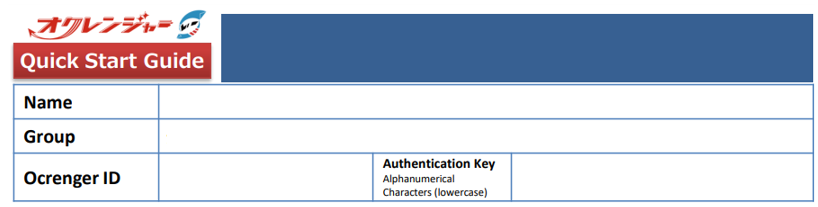
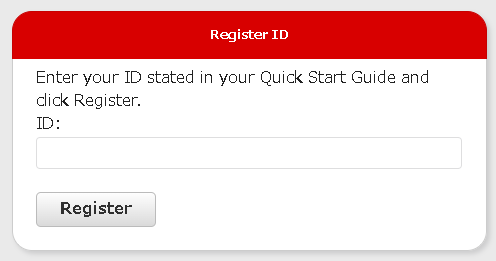
-
The registration of your email address is complete when you receive the message shown below.
* The email includes the URL of the Ocrenger User Site. It is recommended you protect the email or bookmark the User Site.
Registration of Additional Email Address¶
-
After logging in to the Ocrenger User Site, tap Registration Status/Settings.
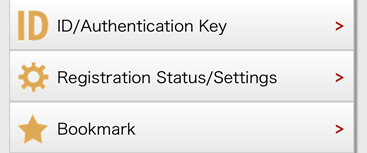
-
Tap Send a blank email or enter the email address to be registered and tap Register.
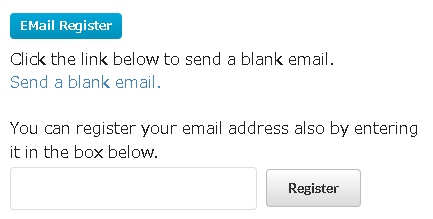
-
The registration of your additional email address is complete when you receive the message shown below.

Deletion of Email Address¶
-
After logging in to the Ocrenger User Site, tap Registration Status/Settings.
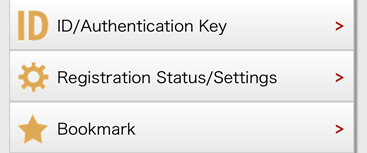
-
The registered addresses for the relevant ID are shown below Registered Email Addresses. Tap Delete at the bottom of the relevant email address.
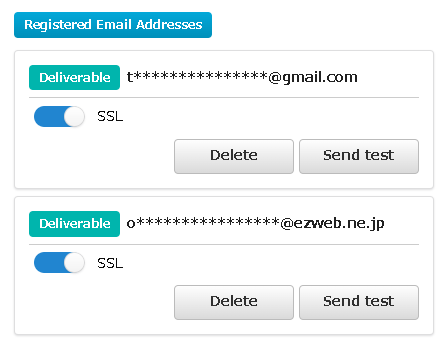
-
If you are sure to delete the displayed email address, tap Yes.
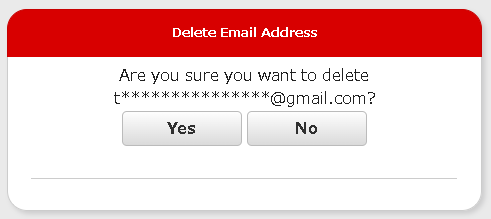
-
If the relevant email address no longer appears in the Registered Email Address list, the deletion of the address is complete.
Selection URL type to be included in Email (encrypted/unencrypted)¶
-
Tap Registration Status/Settings in the User Menu at the Ocrenger User Site.
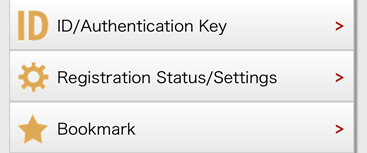
-
Switches will appear on the bottom of registered email address. Turn on the switch for the relevant email address(es) to receive emails include URL starts with "https:".
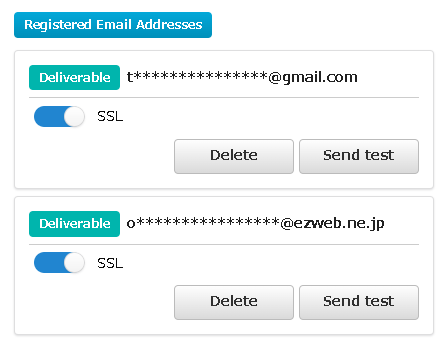
* When unencrypted transmission has been selected by the administrator, these switches will not appear on users’ screens and users cannot choose to receive emails include URL starts with "https:".
Bookmarking in Web Browser¶
Bookmark the Ocrenger User Site, you can readily check messages and schedules/bulletin boards.
Bookmarking¶
-
Read the QR code on or enter the URL below in the address bar to access the Ocrenger User Site. https://user.ocrenger.jp/
* If you cannot access the URL above, replace “https” with “http” and try again.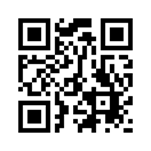
-
The user login page will appear.
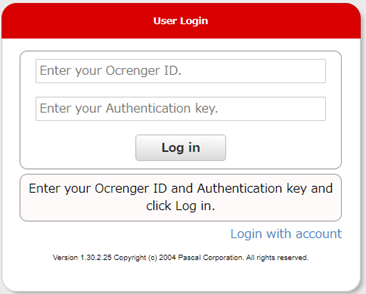
-
Enter your ID , Authentication key and tap Log in.
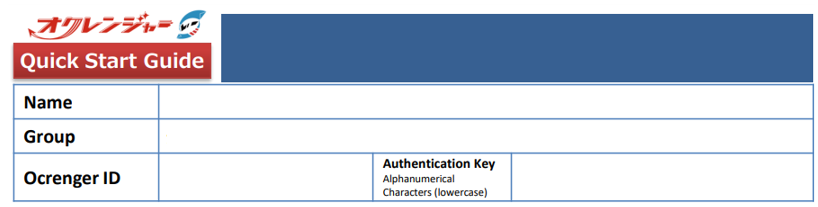
-
The User Menu page will appear. Tap Bookmark.
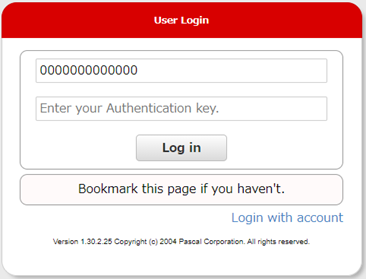
-
Confirm that the page has been bookmarked, and log in again.
How to bookmark on Google Chrome(Android)¶
-
Tap the menu button.
* How and where it appears may be different on some types of smartphones.
-
Tap ☆ button.
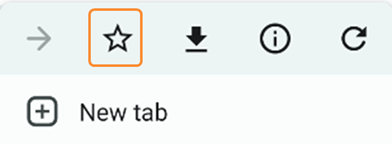
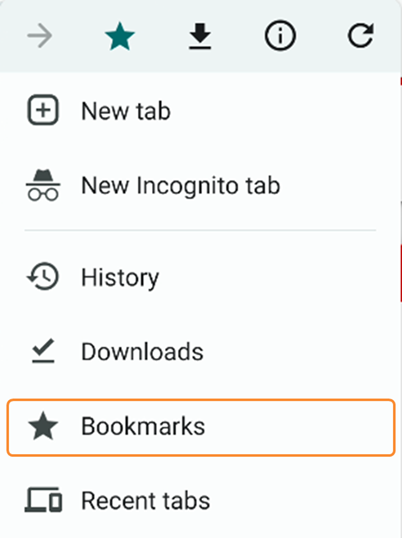
How to bookmark on Safari(iOS)¶
-
Tap the menu button of your smartphone. * How and where it appears may be different on some types of smartphones.
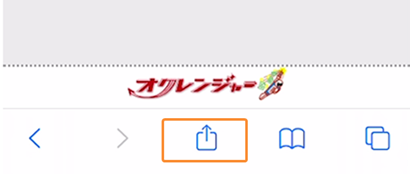
-
Tap Add Bookmark.
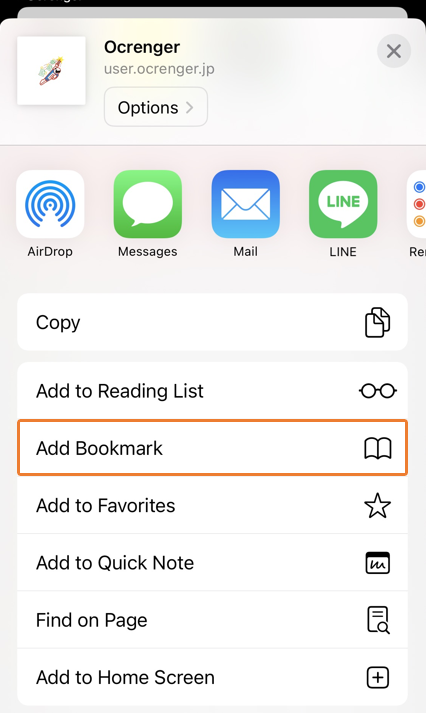
-
Tap Save.