Opening User Menu¶
Opening User Menu (App)¶
If using Android¶
-
Launch the app and tap Account/Menu in the app menu.
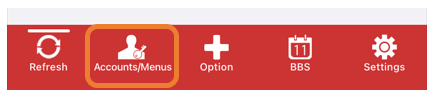
-
Tap User site for the relevant account.
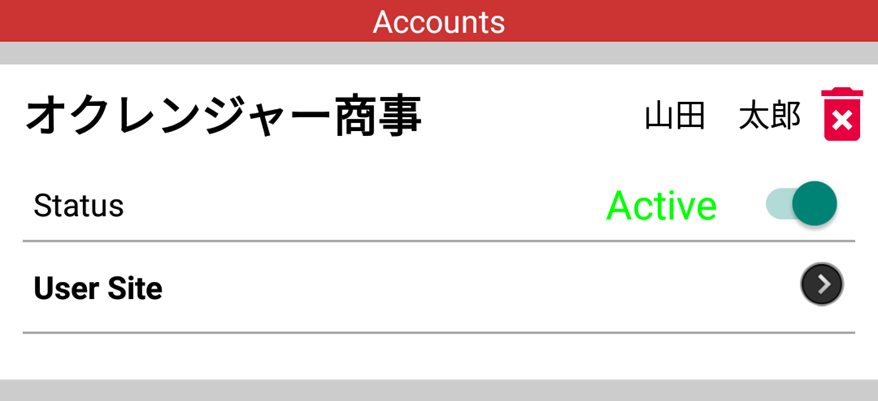
-
You will move to the Ocrenger User Site and the User Menu will appear.
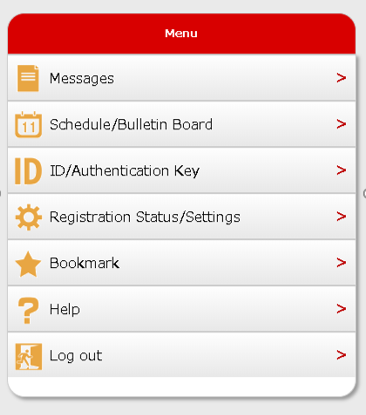
If using iOS¶
-
Launch the app and tap Account/Menu in the app menu.
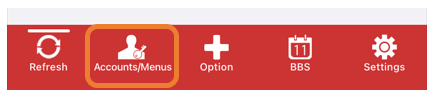
-
Select an account.
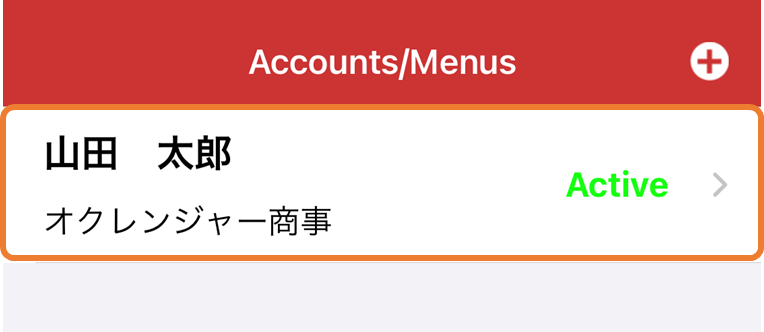
-
Tap User site for the relevant account.
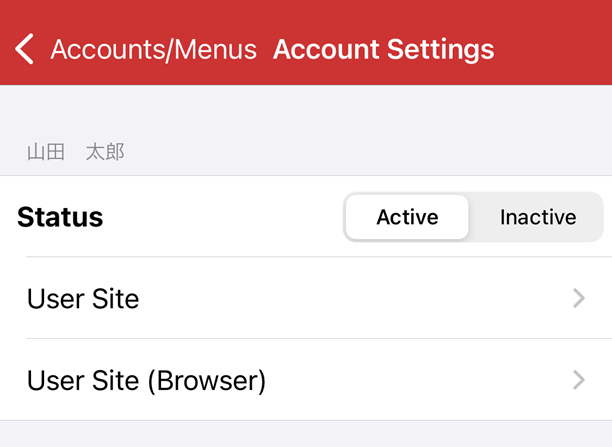
-
The User Menu will appear.
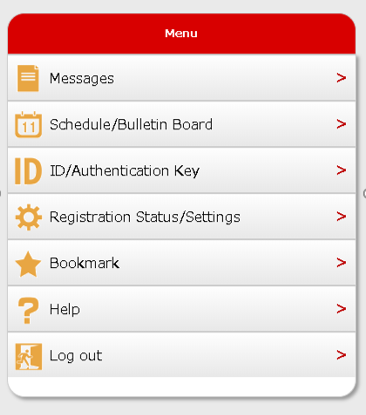
Opening User Menu (EMail)¶
Opening User Menu (EMail)¶
-
Tap one of the URLs in an email notifying you of the arrival of a new message, a schedule, etc. to move to the Ocrenger User Site.
* If your phone is not SSL compatible, tap the URL in the lower part of the message.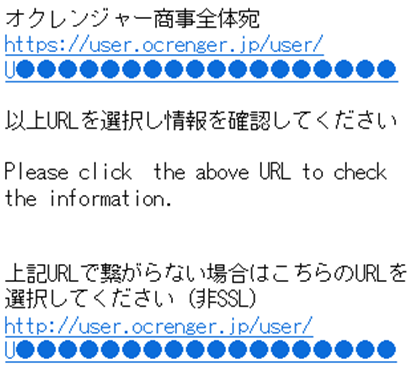
-
The message page or the schedule/bulletin board page will appear. Tap Menu.
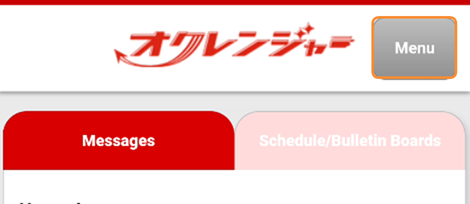
-
The User Menu will appear.
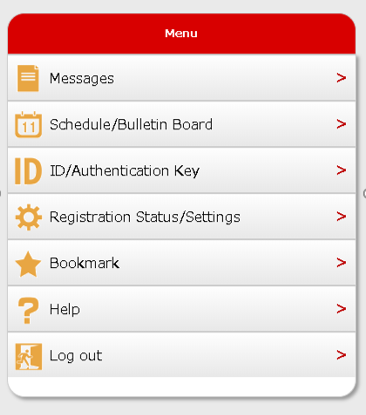
Menu item Description¶
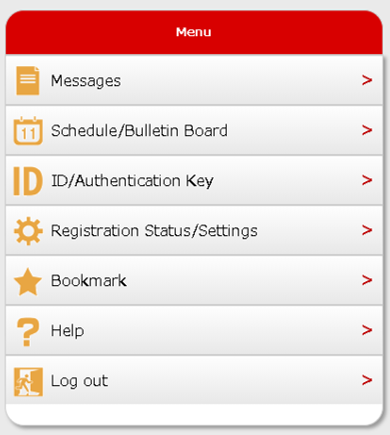
Messages
Tap it to view delivered messages.
* You cannot read messages whose posting periods have expired or that have been deleted by an administrator.
Schedule/Bulletin Board
Tap it to view schedules or bulletin boards.
* You cannot view schedules or bulletin boards whose posting periods have expired or that have been deleted by an administrator.
ID/Authentication Key
Tap it to confirm your ID and authentication key.
Registration Status/Settings
Tap it to confirm your registered email addresses and the registration status of the app. You can also cancel or register email addresses.
For organizations using two-factor authentication, you can also set up the destination for one-time password delivery.
Bookmark
Tap it to bookmark the login page so that you can readily log in to the site.
Help
Check this page if you need any help with Ocrenger operation.
Log out
Tap to log out from the Ocrenger User site.