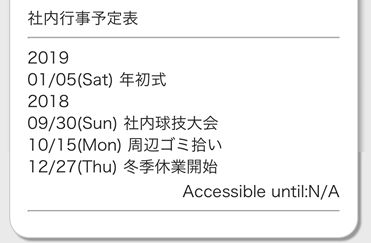Schedules¶
Checking Schedules¶
Checking Schedules (Posting notifications)¶
-
If you have a notification of schedule posting, tap スケジュール-新着 in the timeline.
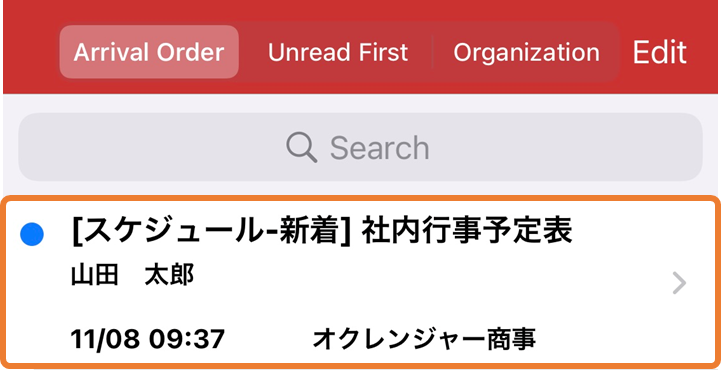
-
Details of the schedule will appear.
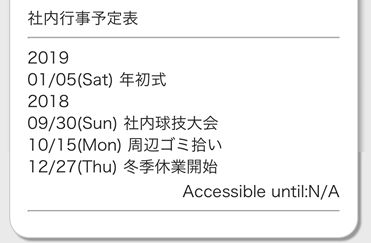
Checking Schedules (App Menu)¶
-
If you don’t have any posting notifications, tap BBS in the app menu.
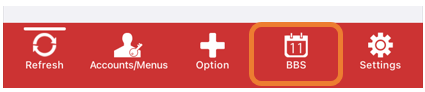
-
Tap the title of the schedule.
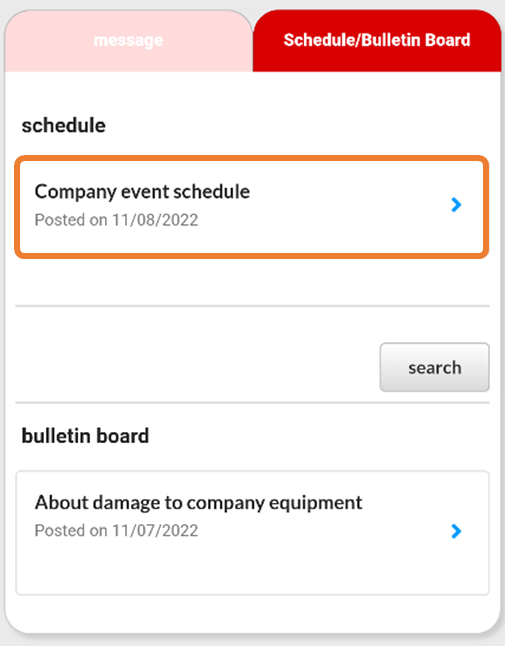
-
Details of the schedule will appear.
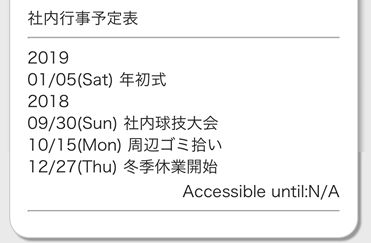
Checking Schedules (Email)¶
If you have registered your email address, you will receive emails to notify you of the posting of new schedules.
* If the administrator has selected not to notify users of the posting of a particular schedule, you will not be notified of the posting of the schedule.
Tap the URL in the message to check the schedule.
-
If you have an email notifying you of schedule posting, tap one of the URLs in the message to get connected to the Internet.
* If you don’t have such an email, log in to the Ocrenger User Site. * If your phone is not SSL compatible, tap the URL in the lower part of the message.
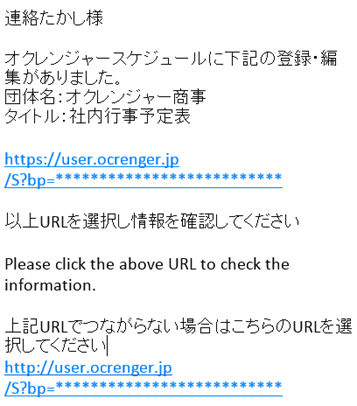
-
Details of the schedule will appear.
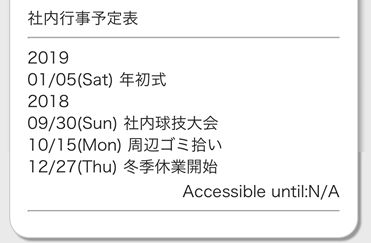
Checking Schedules (User Menu)¶
-
Tap Schedule/Bulletin Board in the User Menu.

-
Tap the title of the schedule.
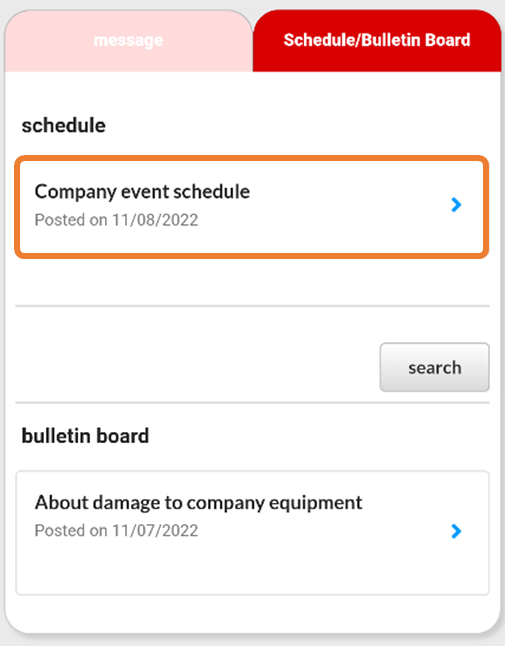
-
Details of the schedule will appear.